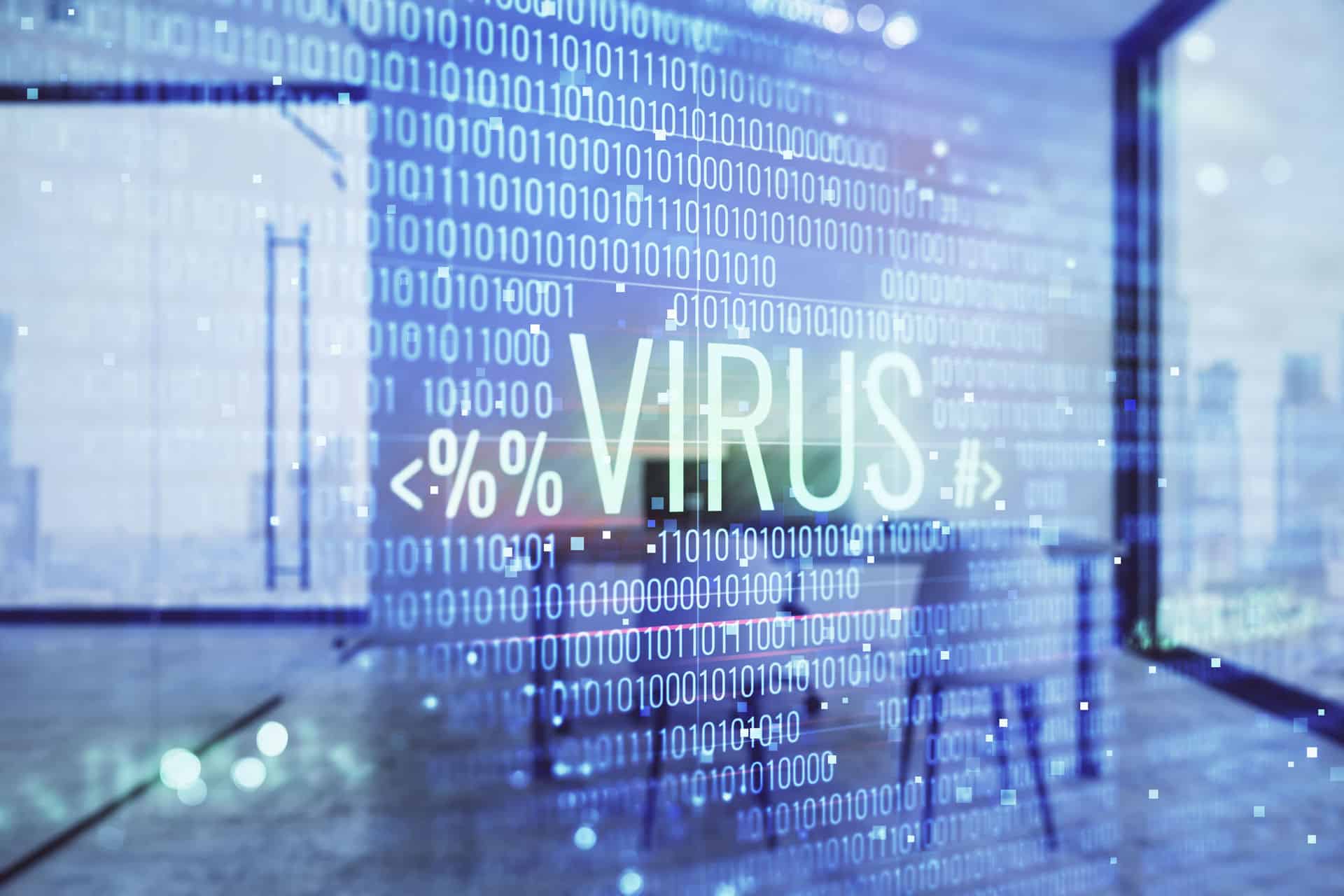Digital cameras have made it possible to point, shoot, immediately view photographs, and share them with the world at the touch of a button. However, when a device has computer chips, internal software/firmware, and is able to share content over the Internet, one must be cautious, even regarding less sophisticated digital cameras.
Cameras can get computer viruses, though it is unlikely. Although digital cameras have CPU’s, they do not use apps. They do, however, use software whose only function is to perform the standard operations of a camera. Viruses, on the other hand, are designed to disrupt the standard operations of computers through their applications.
A fair question would be if it’s unlikely, is it worth worrying about? Welcome to most discussions involving IT or cybersecurity risk! Keep reading, and you’ll learn not only why it’s important to be cautious but also what to do if it happens.
Table of Contents
Why Cameras Are Unlikely Targets for a Computer Virus
Digital cameras have CPU’s which makes them small computers. However, digital cameras aren’t very fruitful prey for computer viruses. Let’s consider why by looking at this virus article by CSO ONLINE.
Viruses are designed to spread, inflicting as much damage with little effort as possible and collect some information where possible. For instance, viruses and other malware:
- Scan the hard drive on your computer for sensitive data such as usernames and passwords to financial accounts.
- Track your keystroke history to steal passwords.
- Launch Distributed Denial of Service Attacks on your computer against websites, such as Twitter.com.
- Encrypt your computer’s data and hold it for ransom unless you pay within a certain timeframe before it’s deleted.
Since the software in a digital camera is limited to such functions as adjusting focus, aperture size, focal length, and so on, infecting a digital camera with a computer virus would be as useful as trying to steal sensitive information from the original Nintendo Game Boy.
How A Digital Camera Could Get Infected with a Virus
The following describes how your digital camera could become infected with a virus:
You’ve just returned home from the perfect day for shooting landscapes and even got a couple of Sunset. You boot up your computer and then realize the only SD Card you have is a used one someone gave you a long time ago.
You use that SD card to capture the day’s work, insert it into the computer and poke around. A message appears briefly, and then the screen turns blue. Followed by . . . Nothing.
Frantic, you shut off the computer, grab the SD card, and put it back into the camera, willing the pictures to still be there. No dice, the camera displays nothing more than its own error message.
Great, now what do you do?
What to Do Now That Your Digital Camera Has a Virus
The process for removing a computer virus is delicate and risky, and depending on which solution is used, it could result in the permanent loss of your beautiful photographs.
The good news is that you have full control over which approach is taken to salvage the infected memory card. The following is a list of methods for removing a computer virus from an SD card.
Computer Virus Removal Solutions Explained
Time to roll up your sleeves and get those hands dirty! Take note that each solution requires the SD card to be connected to your computer unless otherwise stated.
Format the SD Card
This is an effective method for wiping out a computer virus and anything else on the SD card, but not recommended if your desire is to wipe out the virus and still recover your missing photographs.
Use Caution! Formatting any kind of storage device will permanently wipe out the memory. Only use this approach if the data isn’t worth saving.
Execute Windows’ Built-In Repair Function
This action used the Windows command prompt (cmd) to remove harmful files that might be lurking on the SD card.
Here are some step-by-step directions on Instructables.
When Windows finishes the task, check the SD card. If this solution does not work, you’ll have to use a third-party recovery tool.
Unhide Hidden Files
Sometimes viruses hide the files on a storage device. Here’s how to make them visible again:
- Open Windows Explorer.
- Click Tools, go to Folder Options and select “View.”
- Check “Show Hidden Files, Folders, and Drives.”
- Uncheck “Hide Protected Operating System.”
Choose OK – and you’re all done.
Once complete, the previously hidden photographs should be accessible.
Try the CHKDSK Command
The CHCKDSK searches for errors, both physical and logical, on the computer’s file system, and fixes them, provided parameter, such as /f is included in the syntax.
For a quick tutorial, check this out:
Assign a New Drive Letter
If, when plugging the SD card into the PC, it doesn’t recognize the device is connected, it may be necessary to assign a new letter to the drive:
First, bring up the dialogue box by pressing ‘R’ and the Windows key.
- Type compmgmt.msc and press Enter.
- Select Disk Management found within Storage.
- Right-click the new drive assignment, click Change Drive Letter and Paths.
- Click Change and then choose Assign Following drive letter.
- Select the new letter in the drop-down and click OK. Finally, restart the computer.
Reinstall the Driver
However, if the computer still doesn’t recognize the device is connected after assigning the drive a new letter, you’ll have to reinstall the driver.
Use Drive Error Checking Feature:
Much like the CHKDSK, this will scan a specific drive for errors and display instructions on how to fix them. One difference between using this and the CHKDSK is the Drive Check error can be executed within the Windows environment.
Press the Windows and ‘E’ for Windows Explorer. Right-click on the SD card and choose Properties. Go to Tools Tab and choose Check. Instructions on how to fix any errors found will be displayed.
Use Diskpart in CMD Command to Clean the SD card
Like formatting, the Diskpart command wipes the files on the device clean and should only be used if the files are corrupt and beyond recovery.
Click Start, Run. Type cmd, followed by diskpart, and then Enter. Type list volume. The screen will display the drives which are connected. Type select Volume 1, which represents the letter of your SD card. Type attributes disk clear read-only and press Enter.
What About Mac Users?
I mostly use Windows but I’ll find a nice set of Mac tutorials and link them in this space in the near future. Yes, Mac not only has diagnostic capabilities for removable disks but they can also get viruses and other malware as well. Don’t remain ignorant.
If All Else Fails, Contact the Camera Manufacturer
You can find other recovery information for SD cards at Stellar Data Recovery. They have a pretty exhaustive list. If everything doesn’t seem to work or if you are stuck, you can try to contact the manufacturer for additional advice.
If they can’t help, there are other experts you can try, like data recovery companies. It depends on how far you want to go to collect this data. Be sure to weigh costs and check their reviews.
An Ounce of Prevention Is Worth Protecting Your Precious Data
Now that you are better prepared for the unlikely event that your digital camera could become infected with a virus let’s talk about preventive measures you can take.
- Always obtain your SD cards from a trusted source, whether online or a brick and mortar location. Yes, even untrusted sellers on Amazon can sell counterfeit memory devices.
- Use your computer’s anti-virus software to scan removable storage devices before using them, even on Mac.
- Format your SD cards before using them.
- Always back up your data!!!!
It Pays to Be Prepared
Although the above scenario is only one of many through which a digital camera could become infected with a virus, it is worth noting good preparation could have prevented this situation. For example, had the photographer taken a few minutes to purchase a new SD card either on the way to or from the shoot. Or perhaps have purchased one prior to the day of the shoot.
There’s so much more to talk about in this topic. I want to make sure you are covered so if a disaster heads your way, you can quickly recover, keep your photos, and continue business as usually. More come!