Have you ever purchased a picture frame for that perfect picture only to then realize that it won’t fit the frame because it is the wrong orientation? The frame you bought is in landscape orientation while your picture is in portrait form. Well, before you go ahead and return the frame, try and can convert your picture from portrait to landscape. Believe it or not, sometimes it is as easy as a click of a button.
Can you print a portrait phot in landscape? Yes, you can, depending on what you are trying to print. There are multiple ways to achieve this.
- You can simply rotate the picture.
- You can crop the image to a specific landscape size and then print it.
- You can simply print in landscape mode directly from your printer.
- You can use a program like photoshop to change the orientation of your picture.
So, depending on exactly what it is that you want to print, this might be a simple solution, or it might take a bit of manipulation of the picture to produce the results you want. Either way, give these solutions a try.
Table of Contents
Can You Print A Portrait Photo in Landscape?
Printing a photo in landscape can mean multiple things. And the first thing is to figure out what it means to you. What exactly are you trying to do? Once you answer this simple question, then your work will be a lot easier.
1. You can simply rotate the photo
If the picture you are trying to print is not in the right position that you want, you can simply rotate it to the correct position.
This means that for some reason if your picture is upside down or sideways then by rotating it 90 or 180 degrees can fix the problem, and you should be able to print your picture in the landscape mode.
To rotate the picture, simply click on the edit icon of the program you are using, and you should be able to see the rotate icon.
- In MS Word, you can click on the picture and go to the Format ribbon, from there you can select rotate and select the degree you want to rotate the picture.
- In Photoshop, select Image from the toolbar and then select Image rotation then make your selection.
- In photo displaying programs that come preloaded onto your computer or tablet, it is normally in the Edit section where you can rotate the photo.
2. You can cop the image to a specific landscape size and then print it
Let’s say you have this full-page image that you are trying to print in landscape mode, the easiest thing to do is crop the image to the specific landscape size you want. This should make it easier for you to print the image.
To do this, go to the Picture Format, Image or Edit toolbar again, as in #1 above and look for the “Crop” option. Select the landscape-oriented portion of the photo you want and save it.
This holds true only if you don’t mind losing some of your image. It also works if you are trying to zoom in on a specific area of your image. If you are trying to print the whole image, without losing any portion of it, you will have to try something else.
3. You can simply print in landscape mode directly from your printer
This is perhaps the easiest way that I have come across to print an image in landscape mode without putting a lot of work into it.
Now, doing it this way may not work for everyone because everyone’s printer is setup differently. Not only that, the type of computer you have or the kind of printer you have also plays a big role. But for the most part, it should allow you to print in landscape mode with these little changes to the settings.
You can do it this way also if you don’t mind losing some of your pixelation. Which simply means that the resolution or clarity of the image might suffer.
Also, the image might get smaller than the original image that was in portrait mode. Here’s what you do:
- Go to the image you want to print and click on the print icon. The printer menu will now open up.
- Now, select orientation and change it to landscape. You will see in the preview window that your image rotates.
Now, one thing to note is that if your image, for example, is a self-portrait on a plain white background, when you rotate it, you won’t be able to tell much of a difference except maybe your head being chopped off a little from the top.
If the background of your image is busy, then when you change the orientation to landscape, you will notice that you will be missing a lot of it.
To fix this issue, and this is where you may see the loss in image quality, you click on fit and select shrink to fit. What this does is that, just like the name suggests, it shrinks the picture to fit the landscape version without losing any of the image.
Basically, it will print the whole image, which will be slightly smaller or further away to accommodate for the landscape orientation.
Again, these settings will be found once you click the print icon or choose “Print” from the file menu and the print settings window opens up.
4. Are you trying to change the orientation of the picture?
If all the simple options just don’t work for you, then maybe you need a special photo editing software that has all these capabilities to be able to doctor images to look how you want them to look.
A program like Photoshop that allows you to create layers and do special edits so that you can not only change the orientation of the image but retain its quality as well.
If you have not used Photoshop before it can be a little intimidating. But there are plenty of tutorials out there to guide you along the way.
To achieve the landscape change without losing the integrity of your picture, you can follow the simple tutorial below from Adobe Photoshop’s YouTube channel:
Don’t Have Photoshop? No, Problem
I understand that not everyone has access to Photoshop because of the price and also if it’s not something that you regularly use, then there’s no point in paying for the subscription.
However, there are other free programs, either downloadable or online versions that can help you achieve the results you are looking for.
Some of these are free, and others have a free trial period, which is great because it gives you the opportunity to try out that you can use.
These include:
- GIMP – This is a free program available to download across Linux, Mac and Windows platforms.
- Photopea – This is a web-based application that you can use from any computer. It is free for the regular version and if you upgrade to the premium version you have to pay about $9 a month.
- Pixlr – This is also a free app that you can use with either iPhones or Android mobile devices.
In Summary
Printing a photo in landscape from portrait mode is absolutely doable. However, the level of ease or difficulty with which you have to go about printing the image is dependent on the type of image you are trying to print.
There are easy ways to do it where you don’t have to have a special program like Photoshop to manipulate the picture to get your desired result.
And then there is the less easy way where you might need a special program. If you have Photoshop great, if not, then there are other programs you can use to achieve the same results.