We have all been there. You take the most amazing photo, crop it, add a filter and some basic photoshop fixes, and hit print. While the image looks beautiful on your device or camera, it often looks blurry when it is printed. This is not only frustrating but is also baffling because the photos likely looked perfect on the screen.
Printed photos can have a blurry appearance for many reasons. The most common reasons are low resolution, using poor quality printer, incorrect settings, or improper paper.
In this article, you will learn why your photos are blurry when printed, as well as what you can do to help avoid the problem.
Table of Contents
My Photos All Look Blurry
It is not uncommon to pick up photos from the print shop that has a blurry appearance. Not only have you spent your time preparing the images for printing, but you have also wasted money to have them printed. The photos likely appeared perfect on your computer or phone screen before printing, which leaves you wondering what went wrong.
Low Resolution
The resolution of a photo refers to the picture’s crispness and the number of pixels within each square inch of the photo. The higher the rate of pixels, the crisper the image will be.
Source: Guides. lib
When you get photos that appear to be blurry, there is a good chance the resolution has been lowered, either automatically by software or manually by saving or converting to another file.
How Can I Adjust the Resolution?
You are likely wondering how you can adjust the resolution of your photos. If you are using pictures that have been placed on a disk or flash drive, you will most likely need to go back to the source camera or SD card. The new files have most likely been saved in a lower resolution, and you will not be able to adjust them.
If you don’t know where to start with the transfer, make sure you are downloading it properly. You will have an option of a JPG or PNG file. Unless you are saving in the higher quality settings of JPG, you can use the PNG option. This option helps preserve the image’s quality, especially for use with the web where changing the final appearance would not be beneficial.
Source: PicMonkey
Should You Send Higher Resolution Photos to Clients if They Request Them?
What if the shoe is on the other foot. As a freelance photographer, you deliver the final prints to your client and they complain they are too blurry for their purposes.
If you provide the saved photos as low-resolution prints, your clients will not be able to increase the resolution on their own. They would need you to send the higher resolution images. In most cases, this won’t be a problem to do, although I would have discussed this with the client before delivering the results. This is especially true for charging and providing RAW images, the highest quality image type.
What Is the Best Resolution?
When determining the best resolution for your photo, you need to consider the size of the print you are making. The larger the image, the larger the number of pixels per square inch will need to be. The most coveted resolution is 300 pixels per square inch (PPI). To determine the resolution you will need for your photo; you will need to multiply the size of the photo times 300.
Source: PsPrint
The good news is that if math is not your forte, you can likely find an online chart or calculator with the math already done for you. The resolution you choose to use for your photo will impact the final product you deliver or even receive and eliminate frustration.
Poor Printer Quality
Another factor in the quality of your photo is the health of the printer being used. Suppose you are trying to use a basic home printer for high-quality images. In that case, you will likely be disappointed with the product simply because the printer is not made for studio-quality photos, or it needs to be adjusted.
How Do I Check My Printer?
If your printer is producing blurry images, you will want to assess the printer before assuming all is lost. Begin by checking the levels of ink. If your ink cartridges are running low, it could cause blurry images to print.
Make sure the printer cartridges are aligned. If you have not used the printer for a period or have recently replaced the ink, you may need to do this. If you are uncertain of how to do this, you will want to check the manual that came with your printer, as all models differ.
Is the Printer Clean?
If you frequently use the printer, you may need to clean the excess ink off the print heads. A build-up of ink can cause the images to appear blurry. When preparing to clean your printer, you must consult your manual to avoid damage.
Source: Windows Report
Incorrect Settings
If you are printing your images at home, you must carefully check the settings before beginning the printing process. One thing you can change is printing type and DPI. Make sure these are at the appropriate levels.
Additionally, one of the most common errors made is the failure to select the proper type of paper. If you don’t choose the photo paper option, you will likely end up with blurry photos.
Check the settings of your printer. There are typically options for a fast draft or highest quality. Set the image quality to the highest level. The proper setting is going to ensure you are getting adequate ink coverage on your paper.
Source: The Graphics Fairy
Does the Quality of Paper Matter?
When you prepare to print quality images at home, you need to have the proper paper to complete the job. You can have the best quality printer and end up with blurry photos if you don’t use the appropriate paper.
When choosing photo paper, you will have the option of glossy, matte, satin, or pearl. The finish you choose depends on the final look you want. No matter which photo paper finish you choose, you will need to make sure it is compatible with your printer, whether it be a laser or inkjet printer.
Which Photo Paper Uses the Least Amount of Ink?
If you are concerned about the amount of ink that will be used as you print photos, you will likely want to use a glossy finish paper. The gloss coating doesn’t allow ink to soak into the paper, which means you will use less ink.
Source: Photo Review
Do Edited Images Always Print Blurry?
Editing likely has nothing to do with your images printing blurry. Editing is only enhancing the photos as they appear and doesn’t have much to do with the print quality. However, when you edit your photos, you need to make sure you are looking at the correct pixel size.
Often, photo editing software will set the pixels at a size that is for on-screen viewing. Unfortunately, this doesn’t always translate well to printed copies of your photos. It is important to check the image size because when images are transferred, they are often transmitted in a lower resolution than for quality prints.
How Can I Ensure I Am Using the Correct Setting?
When you are preparing to transfer your photo from editing software to a file, be sure to save it as a JPG file with the right settings. For optimal printing, 300 dpi is the best option.
Source: Book Logix
Final Thoughts
As you can see, blurry photos are quite common; however, there are several things you can do to remedy the situation before sinking a ton of money into blurry images that cannot be used.
If you have attempted each of the things above and are still finding yourself with blurry photos, I would encourage you to visit your printers support page: