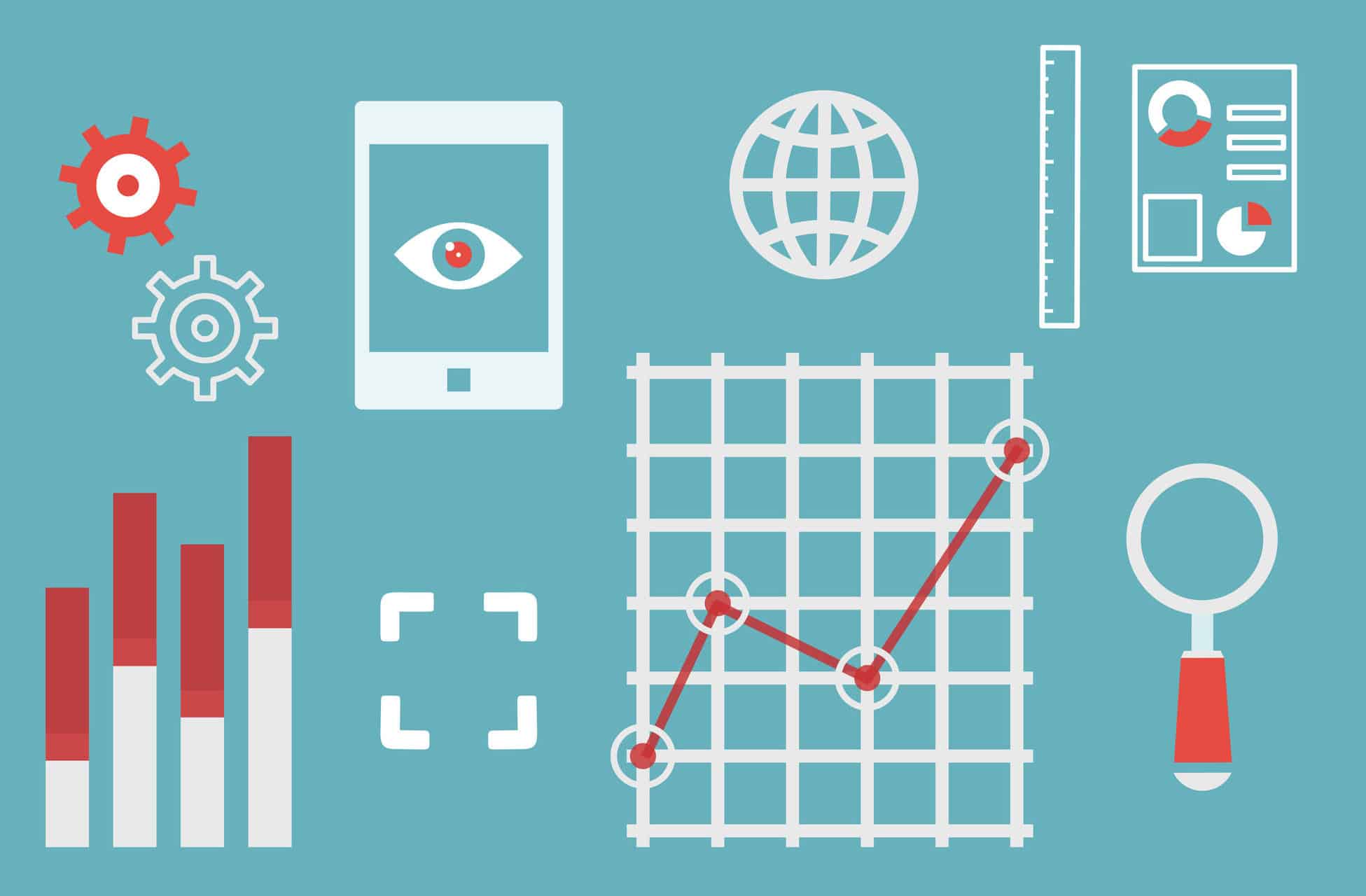Whether you’ve started to explore the world of photography or not, if you’ve taken a photo, chances are you’ve already come across EXIF data. You just probably didn’t know what it was. These days, we come across hundreds, if not thousands of pictures a day, and the majority of these image files contain valuable EXIF data that can give you quite a lot of information about that image and its photographer.
What is EXIF data? EXIF is an acronym, and it stands for “Exchangeable Image File.” EXIF data isn’t a specific file type or extension, but rather, a generic file format that most modern digital photography follows. Photographers use the stats and settings in this data to take better photos.
The EXIF file format is essentially the standard way that contextual information is stored and transmitted when dealing with digital images. Here’s what you can expect to learn about EXIF data by reading more below:
- Why EXIF data is a valuable resource.
- How you can access EXIF data on your and others’ photos.
- How you can use EXIF data to benefit your photography skills.
- How you can modify and change EXIF based on your goals or needs.
Table of Contents
EXIF Data Is Digital Photo Metadata
Digital photography has come a long way since its invention in the mid-1970s, and as the techniques and trends have advanced, so has the technology behind it. Because of the increasingly complex settings and manipulations digital cameras are capable of, there is currently a multitude of combinations that photographers can adjust and vary between each picture they take.
In the past, photographers who wanted to track information about their settings had to take detailed, organized notes by hand meticulously. These days, with the widespread use of DSLRs and smartphones, many people have access to a digital camera capable of recording all that data instantaneously.
However, EXIF data, the metadata behind each photo, goes a lot further than just recording camera settings like shutter speed or exposure. Based on the specific digital camera device, EXIF data can get quite extensive.
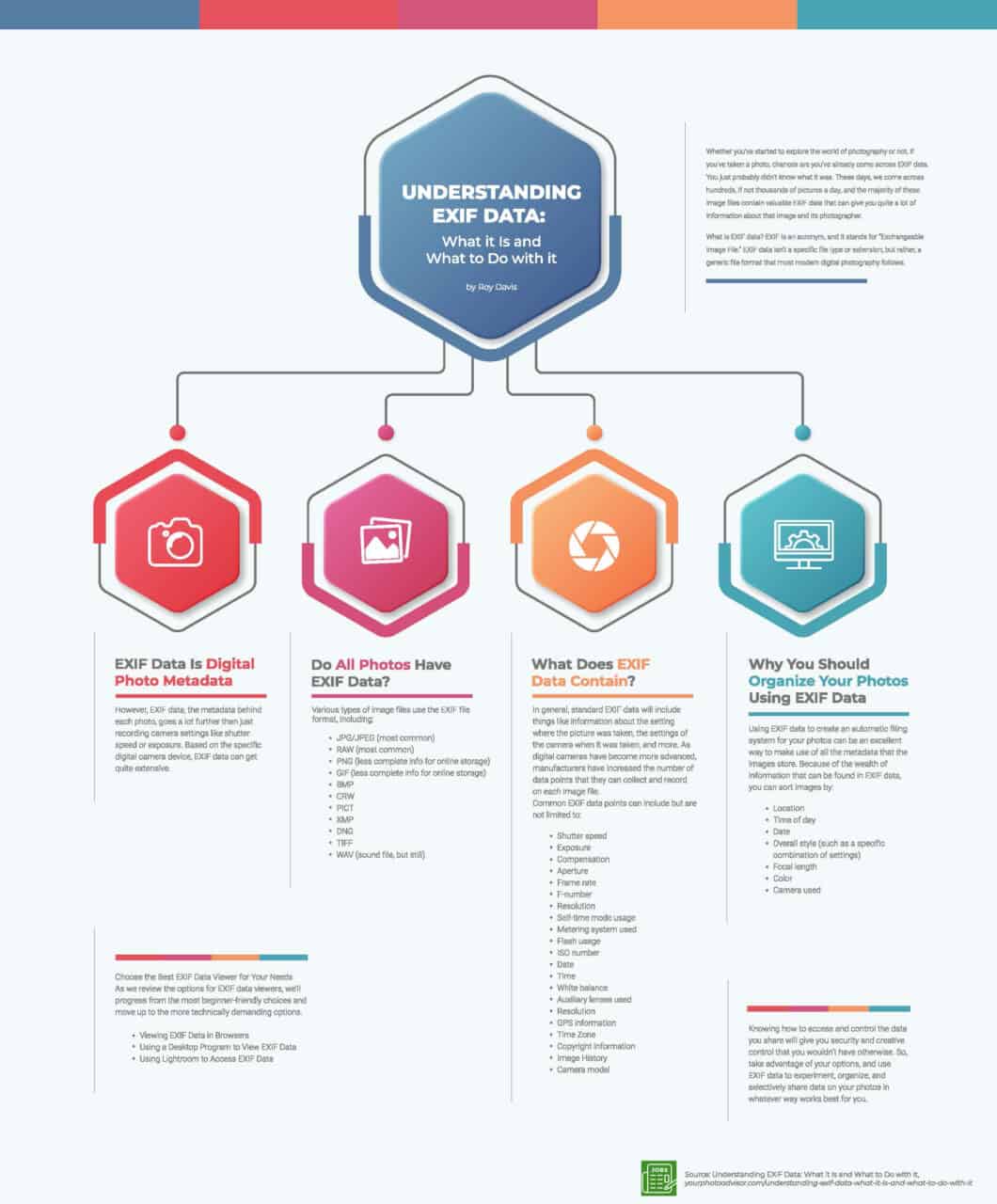
Do All Photos Have EXIF Data?
You’ll find that most digital cameras, from the one on your iPhone or Android, to even the simplest point-and-shoot camera, will store EXIF data to their files. And, these capabilities aren’t limited to shooting photographs in one file extension or another. Various types of image files use the EXIF file format, including:
- JPG/JPEG (most common)
- RAW (most common)
- PNG (less complete info for online storage)
- GIF (less complete info for online storage)
- BMP
- CRW
- PICT
- XMP
- DNG
- TIFF
- WAV (sound file, but still)
Most photographers will be shooting with JPG/JPEG or RAW image files. However, it’s essential to realize that even after they export and edit those files, even if they convert it to another one of the file types listed above, the EXIF data will remain on the file.
That’s the magic of the standardized EXIF file format. It prevents valuable metadata from being lost unintentionally during the editing process. The integrity of the EXIF data makes it a useful tool for keeping track of camera settings, photo settings, and more.
Having access to this kind of data can be an excellent tool for any photographer, no matter their skill level, as it can help analyze what setting combinations work and which ones you might want tweak or adapt in your next session.
But, despite how central digital photography is in a lot of the digital content we see today, a lot of the images you online might not have any EXIF data for you to access. Among the various image file formats, of ones most compatible for online use, JPG/JPEG, PNG, and GIF, only JPG/JPEGs can store complete EXIF data.
Photos Most Likely to Not Have EXIF Data
When trying to showcase high-quality photography, websites are mostly going to use JPEGs as their chosen file format. Often, the EXIF data you want to see is from the work of skilled photographers who are more likely to use that file format in the first place.
In contrast, PNGs and GIFs tend to be used when someone is prioritizing download speed over quality, so most of the photos that you’re will have EXIF data worth examining won’t be presented in these file formats you find online anyways. The two most significant caveats to that rule of thumb are:
- When photographers purposefully remove or lift the EXIF data left on their digitally published images.
- When the EXIF data isn’t viewable online, but is still embedded in the image.
There are few reasons why many photographers choose to exclude EXIF data from their published work, and as you’ll discover below, it might be something you decide to do for yourself in the future.
In the latter case, when EXIF data can’t be viewed within your browser, there are a couple of ways that you can still access this data with the right applications.
What Does EXIF Data Contain?
EXIF data can help you improve your photography skills from analyzing photos, whether they are your own or those of a professional you admire. EXIF data can also help you organize your photos. But that’s not all of the information EXIF data contains.
In general, standard EXIF data will include things like information about the setting where the picture was taken, the settings of the camera when it was taken, and more. As digital cameras have become more advanced, manufacturers have increased the number of data points that they can collect and record on each image file.
Common EXIF data points can include but are not limited to:
- Shutter speed
- Exposure
- Compensation
- Aperture
- Frame rate
- F-number
- Resolution
- Self-time mode usage
- Metering system used
- Flash usage
- ISO number
- Date
- Time
- White balance
- Auxiliary lenses used
- Resolution
- GPS information
- Time Zone
- Copyright information
- Image History
- Camera model
This is by no means an exhaustive list. In fact, there are many, many more points of data, resulting in a long list. Depending on your camera settings, you can have quite a lot of information that can and often is stored on high-quality digital images. And, as many files will continue to storm any editing changes in the image history, EXIF data can end up being extensive by the time a photographer is ready to share their work with the world.
Luckily, there are feasible ways to view and sort through the vast amount of information.
When you want to view all this data on an image file, you’ll need to make sure that you have the right EXIF data viewer for the job, and there are quite a few options at your disposal. Depending on how often you think you’ll need to access EXIF data, some of these options may appeal to you more than others.
Choose the Best EXIF Data Viewer for Your Needs
As we review the options for EXIF data viewers, we’ll progress from the most beginner-friendly choices and move up to the more technically demanding options.
Viewing EXIF Data in Browsers
Your first option is to use built-in browser EXIF data views. Both Firefox and Chrome have excellent addons that you can use.
The Exif Viewer plug-in for Firefox is very simple to start using. All you need to do it select “Add to Firefox,” enable the plug-in, and it will start working immediately. From that point on, any time that you right-click an image in your Firefox browser, there will be an additional option labeled “Exif Viewer.”
When doing so, make sure that you’re always clicking on the actual image file and not just a thumbnail. For example, if you were browsing Google Images and saw a picture of a sunset, opening up the Exif Viewer for the image shown in the results wouldn’t provide you with much information.
That’s because Google would only be showing what’s essentially a preview version of the real file. The actual file is only downloaded to your browser once you visit the web page where it’s been saved. Once you access the real file, unless the poster has removed the metadata or it’s not a JPEG, you should be able to see available EXIF data.
The option for the Chrome browser is very similar, except that you have to download and then separately install its EXIF viewer. But, once it’s ready for use, it works the same way, so don’t feel like you have to switch from your favorite of the two browsers to get all the available EXIF data.
Using a Desktop Program to View EXIF Data
As previously touched on, there will still be some cases where a browser-based EXIF data viewer won’t be able to show you EXIF data on an image file. If you plan on looking at EXIF data frequently, want to look at EXIF data on images saved on your computer, or you just don’t find any EXIF data on a particular photo you’re interested in, it’s worth it to learn how to use one of these desktop applications.
Your three best options will be to use your computer’s operating system settings, a photo viewer, or Adobe Lightroom. If the images aren’t already saved to your computer, you’ll need to download and save them.
Most computers will already have a built-in way of showing EXIF data from saved images, which is simple to do and has no added cost to use, but using a photo viewer or Lightroom can have other benefits.
For one thing, the EXIF data your computer’s operating system can show you can be limited at times. Accessing that data through a photo view will be the next step up in terms of the level of detail. Examples of photo viewers you can use with various operating systems include:
- Windows Photo Viewer
- MacOS
- Linux
If you decide you need even more access and control than these relatively simple photo viewing programs provide, you’ll likely want to learn how to access EXIF data using Lightroom, or another comparable software like Skylum Luminar, Capture One Pro, or IrfanView.
Using Lightroom to Access EXIF Data
There are several options you can use to extract further EXIF data from a photo that you want to examine. For now, I’ll show you what works if you’re using Lightroom, as most other photo editing software programs will follow similar processes.
First, you’ll need to open the image file in Lightroom. Then, you’ll want to find the “File Info” option. As in Lightroom, in most software programs, you’ll find this option within the main File drop-down menu form the toolbar. Once you’ve selected that option, a pop-up window will open, showing you all the data that is available for that photo.
If you compare Lightroom’s available data with that from the other options available, you’ll find that Lightroom is capable of uncovering quite a bit more data than other methods. In an upcoming section, you’ll see Lightroom, or other programs like it, will also be your best option for removing or limiting the EXIF data left on images you choose to publish.
Use EXIF Data to Organize and Understand Photos
The EXIF data on your files can be a great resource in two main ways:
- It can help you store and organize your photos effectively.
- It can help you identify ways to improve the quality of your photography over time.
Why You Should Organize Your Photos Using EXIF Data
Using EXIF data to create an automatic filing system for your photos can be an excellent way to make use of all the metadata that the images store. Because of the wealth of information that can be found in EXIF data, you can sort images by:
- Location
- Time of day
- Date
- Overall style (such as a specific combination of settings)
- Focal length
- Color
- Camera used
There are many more ways that you can choose to sort and file your photos, which is something that you can play around with once you choose a program to help you sort by EXIF data. If you plan on pursuing photography seriously, you’ll need to get plenty of practice, and that means you’ll have a large cache of photos to file away.
Since many digital cameras tend to store using a variety of methods, from numbering the images alpha-numerically to listing them by date and time, it can get pretty overwhelming sorting through hundreds or thousands of images to find the right one.
The challenge of finding a specific photo can get even harder if you’ve taken multiple photos of the same shot just with different settings and if you use multiple cameras that each have their naming system. Luckily, there are many photo sorting programs that you can choose from to fix your photo organization for good.
Programs to Organize Photos by EXIF Data
There are many programs on the market, both free and paid, that you can choose from. Each option has its advantages, and you can choose the one that will make it easiest for you to organize your photos in the way that’s most functional for your storage and editing needs. Some programs that you should consider using include:
- Shotwell
- DigiKam
- SortPhotos
- ExifTool
For example, Shotwell prioritizes sorting images by data first. As soon as you import photos into the program, Shotwell automatically shuffles them into folders separated by the date on file. At the same time, there the individual date files are sorted into month and then year folders. This program is also great at organizing files from multiple different devices.
On the other hand, digiKam is a more sophisticated photo sorting tool, and one of its biggest advantages is that it works for the three major operating systems: Windows, macOS, and Linux. Because serious photographers primarily influenced this software, its features heavily prioritize being able to arrange, process, and track editing changes to image files in one application.
The final two options, ExifTool and SortPhotos, offer more customization, but both applications require some coding knowledge. So, while they can offer quite a few features not available on other programs, they can have a steep learning curve that may not be worth expending time to grasp if you don’t plan on using the skills in other capacities.
ExifTool’s biggest draw if that it can handle a very large variety of image metadata formats that go beyond just EXIF data, including proprieties formatting like Photoshop IRB, ICC Profile, GeoTIFF, and more. The command-line application can also modify data specific to digital camera brands like Nikon, Canon, Samsung, FujiFilm, and GE, among others.
On the other hand, SortPhotos offers a highly, customizable and advanced version of the sorting offered by digiKam, and it’s powered by Python coding, so if you know that programming language already, it can be very intuitive to use to adjust your file organization as your stockpile of photos continues to grow.
Strategize How You’ll Improve Your Photography Through EXIF Data
While there are plenty of books, videos, and courses you can review to learn about photography, few things will hone your abilities and instincts like practical knowledge. Accessing EXIF data can help you use the information to improve your photography knowledge and skills over time.
Being able to look at photographs and critically examine their artistic merits in terms of aspects like focus, composition, balance, light, and color is a great first step. But then, you can apply those observations to technical controls by going back to the EXIF data to examine what went wrong versus what went right.
For example, if you repeatedly notice that you have issues with unintentional blurring when shooting in certain settings, what do you think will help you remember to increase your shutter speed or adjust your auto-focus? Reading about it in a book or reviewing data on your photos and seeing real-world data behind the techniques?
Tinkering and iteration is a staple of technical people, which is why so many IT people seem to naturally pick up photography as a hobby.
You can also use EXIF data to examine other photographer’s strategies and skills. Using the desktop programs that were discussed before, you can download photographs in styles that you admire and what to emulate or learn from to see what settings those photographers are using.
Over time, continually looking at EXIF data will help you learn from your own mistakes and successes, as well as those of other photographers, which will help you retain your newfound knowledge of patterns and relationships between different camera settings and adjustments. As your skill grows, you can start to play with settings in a way to start to develop your signature photography style.
Control the EXIF Data on Your Published Photos
Now that you’ve seen how you can access and use EXIF data that’s on image files, let’s discuss when you might want to remove EXIF data. While EXIF data is a highly useful tool for many photographers to manage their photography files and to learn and grow in the craft, there are also times when you will want to control the EXIF data that is attached to your published photos.
Generally speaking, there are three main reasons why you’d want to eliminate or selectively remove EXIF data from an image:
- You want to secure your privacy and remove identifying information.
- You have a particular photographic style and signature that you want to keep others from copying.
- You want to make your image file smaller so that it will load faster online.
All of these are legitimate reasons to want to remove or reduce the information in the EXIF data of your files. To do so, you’ll need to open up your processed images in a program like Lightroom and either eliminate all EXIF data or only include specific data points.
Alternatively, image optimizer plugins for websites, like ShortPixel for WordPress, have an auto remove option for optimized images.
Why Everyone Should Consider Removing Identifying EXIF Data
One of the biggest pieces of identifying information you should consider removing is GPS information, especially if the photos are from a private location like your home or somewhere that you frequent if you plan on posting these images publicly, whether on a blog or professional portfolio, to sell online, or even just on social media.
So, even if the other reasons on the above list don’t motivate you to edit the EXIF data on your image files, your privacy and the privacy of anyone you feature in the photos that you take might be reason enough to learn how to remove any GPS or time zone data on the files. Thankfully, removing EXIF data is a relatively simple process in Lightroom and other similar programs.
Don’t slouch on this. This is how creeps do reconnaissance on you.
Remove or Limit the Information Your EXIF Data Holds
The first thing you’ll need to do is open the file in Lightroom and go to the File menu in the toolbar. One of the options will say “Export,” and when you select this option, a pop-up screen will appear. From here, you can either eliminate all the EXIF data or selectively choose which should be kept and which should be removed.
In the Export window, you’ll have the ability to modify where you want all the metadata included in the photo or whether you want to leave some out. Other programs may have different built-in metadata modification tools, but Lightroom has the option to separately select to remove “Person Info” or “Location Info.”
If you want to simply remove all metadata, whether for privacy, creative control, or download speeds, all you have to do is use the drop-down menu to select the option called “None.”
Outside of Lightroom and other traditional photo editing software programs, there are also online image processors that claim to remove EXIF data. Still, overall programs like Lightroom will do the most reliable job, and you can find free alternatives that work just as well.
Conclusion
Understanding what EXIF data does and how you can use and manage it will help you operate more efficiently and securely as a photographer. There are so many ways that you can use EXIF data to learn and grow in your skills, improve your organization, and save yourself time in your photo editing workflow by tracking your changes.
And, although sharing EXIF data can benefit the photography community as a whole, you always have the option to be selective about what information you share. While you might not feel comfortable, including data about your equipment or settings, you may choose to delete file version data that reveals your editing process or vice versa.
The information you put out along with your published photos is totally within your control. In fact, many photographers protecting information on their camera equipment, editing processes, and camera settings choose to edit EXIF data is to exclude everything but copyright information.
Knowing how to access and control the data you share will give you security and creative control that you wouldn’t have otherwise. So, take advantage of your options, and use EXIF data to experiment, organize, and selectively share data on your photos in whatever way works best for you.